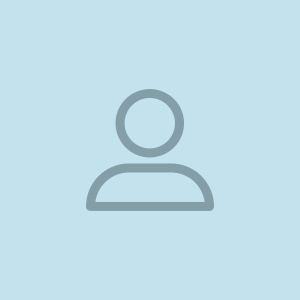How to Add Staff ?
Add Staff
In the Left Navigation Menu Click on Settings
To Add Staff Click on Staff under Settings. Settings > Staff
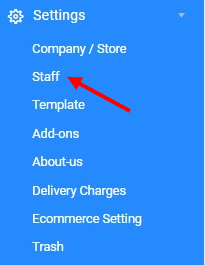
To Add New Staff, Click on +New
If you have Multiple Store and you want to assign Staff to that other Store, you can select Store from here.
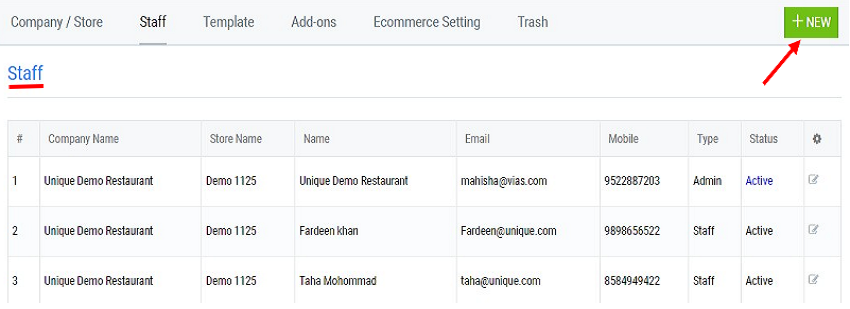
If you have one Store, it would be selected by default.
In the Add Staff Page, you can Define Roles of Staff
fill in Information about your Staff.
After completing the details, Click on Save to Save Details.
Admin: Admin has Complete Privileges of the Account. It can add Staff, Delete Bill, and Edit Company/Store Information.
Cashier: Cashier Can only Generate Bills. He could not Edit Company Information
Delivery: Delivery Boy can only view Orders that have been allotted to him.
Fill in your Staff Name > Email > Mobile Number > and Set the Password.
If you have Staff Enrollment Number, You can Set it here.
Salary: Basic Salary Takes the Monthly Salary of that Employee, this will be Useful when calculating expenses.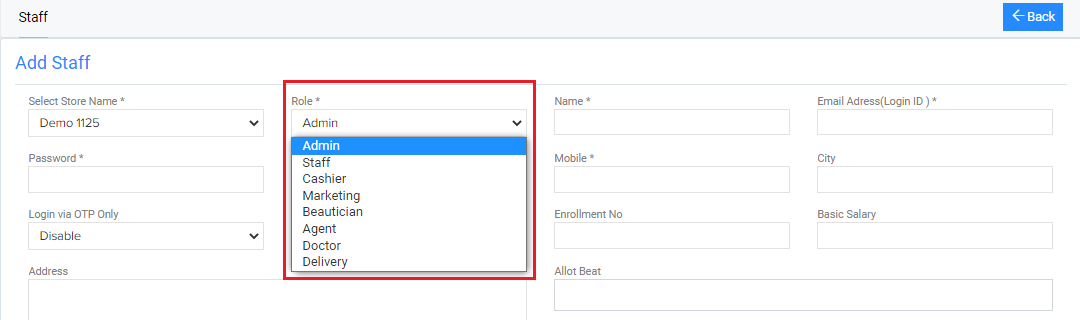
Then click "Save".